SPICA All Hours: Free onboarding and implementation
Once you have started the free trial (and decided to upgrade your SPICA All Hours account), a Customer Success Manager will be in touch with you shortly to help you with implementation, according to your company structure, users, and time rules.
- 14 days free
- No credit card required
- Cancel any time
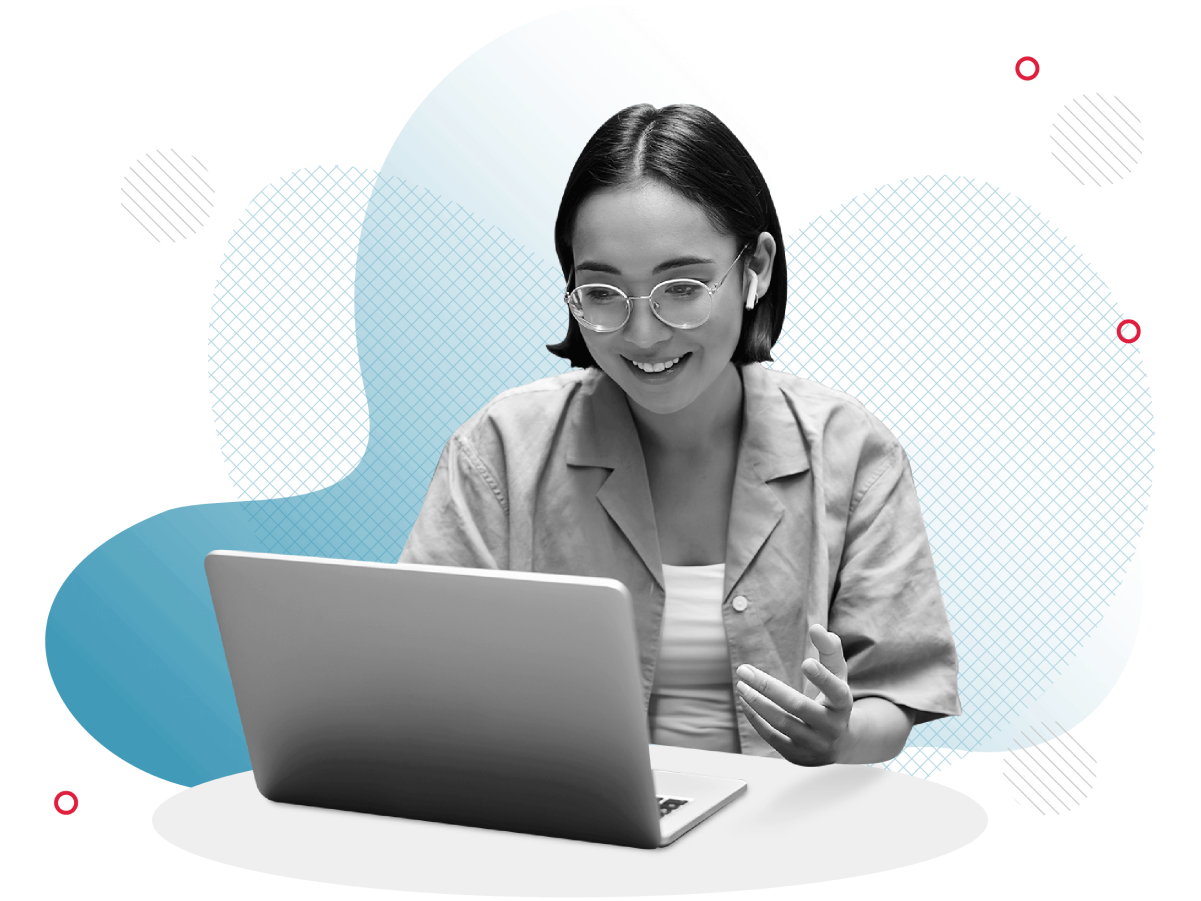
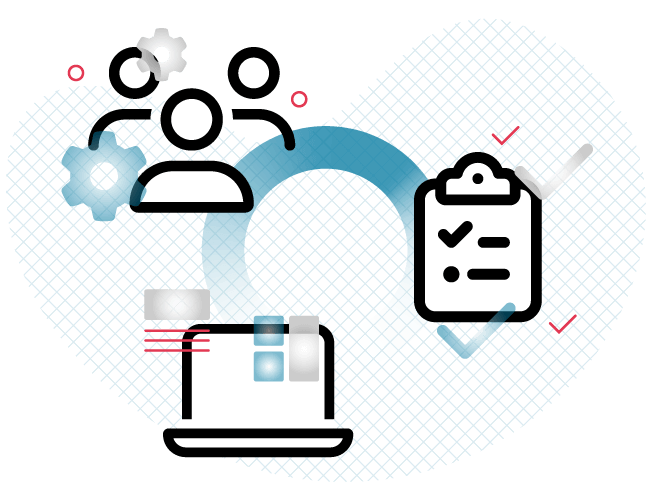
This article will provide an overview of your free onboarding, and the implementation of SPICA All Hours once you are our paid customer. The goal of this implementation process is to configure your account according to your company's specific needs and gain comprehensive knowledge so as to best integrate SPICA All Hours into your daily work.
Once your contract starts, your trial account will be converted into your actual account, including all the features you have purchased. Any settings you have made up to that point will be carried over.
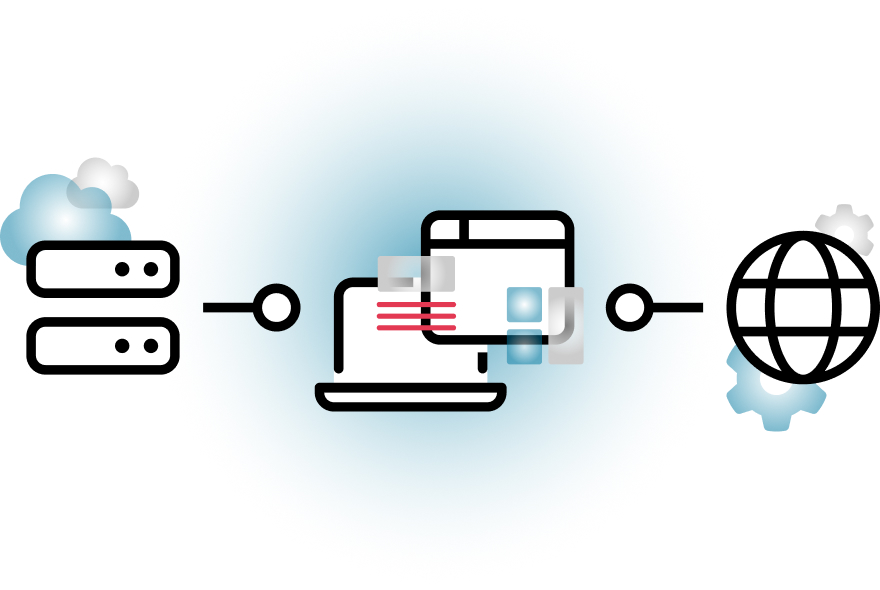
The duration of the implementation and resources available
Depending on the size of your company and the scope of your SPICA All Hours system, implementation takes from a few hours to a few days, and up to a few weeks for the biggest systems. During this time, we will provide you with all the information you need and monitor the progress of your implementation.
During and after the implementation, all our (interactive) learning materials such as our Help Center, interactive tours, webinars, and our community are available to you.
Your first contact with the Customer Success Manager
We know very well how important first contact is.
In the beginning, your personal Customer Success Manager will provide you with all the important information about the implementation process - from the implementation plan to templates for data collection and other input data needed for setting up the system.
All your additional questions will be answered. You will get to know your Customer Success Manager, who will be always available to you.
Before the officially agreed implementation start date, you should have enough time to collect all the data and information you need for implementation.
Please also register for our webinar: “How do I prepare for the implementation?”
Import data preparation
Use the time before starting the implementation to collect all the necessary data. This is especially important if you do not yet have your data in electronic form, or if you need to request employee data externally. In SPICA All Hours you have the option to import all data via Excel.
Prior to beginning your implementation, the following data must be gathered and prepared:
- Employee data
- Emails
- Hourly balances
- Leave accruals
- Departments and positions
- Other important data regarding implementation
For all these imports, we provide you with the appropriate Excel templates.
The basic setup with our Help Wizard
To configure the most basic setup in SPICA All Hours, you will be guided by our Help Wizard (together with your Customer Success Manager if needed). This will allow you to customize your account to meet your specific needs. Before configuring any specific details, we ask you to complete the setup wizard first.
- If you would like to expand the features that SPICA All Hours includes, please write to sales@allhours.com with your request for access control or project time tracking. You can find an overview of our solutions on our website.
Using the Wizard is really simple, and a notice to that effect will be displayed at the top of your screen.
The setup wizard will guide you through the basic configuration settings for your account in 4 steps, and these can be changed later if desired.
Detailed configuration of the system
Once the setup wizard is complete, the detailed configuration of your account will begin. Below you will find a list of all the required settings.
In addition to the help from our Customer Success Manager, you can also consult the articles in the Help Center and the video tutorials, where the setup is explained in detail using practical examples. Advanced settings can be part of the paid onboarding.
Required settings:
- Import users – Excel or manual import
- Create & assign departments and tags
- Assign authorization roles & calendars
- Create & understand Time Policy
- Create & understand Work Plan
- Assign the work plan to the users
- Setup Calculation start date
- Import vacation balance/accrual
- Edit/create categories and absence requests
- Add or edit user roles
- Assign them to the users
- Determine approval admin users
- Assign or restrict tags and approval policy
- Setup registration points
- Add & manage Time Clock terminal
- Add & manage geo-location registration points
- Add & manage Bluetooth Beacons
- Restrict registration to an IP address
- Timelines and calendars views
- Create daily and period reports
- Export data and reports
- Prepare payroll export
- Create new categories
- Create new events and add them for clocking
- Create new absence types
- Create and edit daily counters
- Create and edit accruals
- Assign them to system or time rules
- Add them to the reports
- Time Policies & Work Plans
- Scheduling tab
In addition, the following must be addressed during the implementation:
Admin roles and managers:
Designation of users with admin/manager roles.
Data Processing Agreement (DPA):
SPICA All Hours is required by law to enter into a DPA with you. To view our DPA, please see the personal data and privacy section of our Terms of Use.
Completing the Implementation
After all the settings in the SPICA All Hours have been created, an account check will take place. Again, we support you with a wealth of material, such as best practice articles and checklists.
- If we are unable to complete the implementation within the scheduled timeframe, there’s always the option to extend it for an additional fee.
The implementation is completed by inviting all of your staff to SPICA All Hours. After the implementation is complete, the implementation team will turn your account over to our customer support team.
You can contact us by email or phone with any questions or issues you have not found answers for in the Help Center or our Community .
Try All Hours for free!
Try out All Hours for 14 days and decide if it's a good fit for your business.




